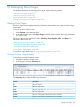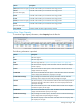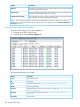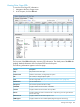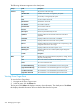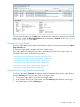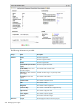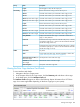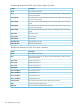HP 3PAR Management Console 4.5.1 Software User Guide
DescriptionColumn
The amount of free SSD space in GiB. The bottom of the SSD Free column displays
total free SSD capacity for all cages.
SSD Free
The amount of allocated SSD space in GiB. The bottom of the SSD Allocated column
displays total allocated SSD capacity for all cages.
SSD Allocated
The percentage of used SSD capacity. The bottom of the SSD Allocated Percentage
column displays the total used percentage for all cages.
SSD Allocated Percentage
NOTE: The device types displayed in the summary are dependent on the devices installed in your system. For
example, if you have Nearline and disk drives installed, the summary displays the columns NL Total, NL Allocated
Percentage, and so on.
Viewing Drive Cage Power Supplies
To view the Drive Cage power supply information:
1. Navigate to the Drive Cages screen.
2. In the list pane, click the Power Supplies tab.
The following information is provided:
DescriptionColumn
The drive cage name.Cage
The cage ID.ID
The drive cage state. See “System and Component Status Icons” (page 507).State
The drive cage model.Model
Indicates the presence of AC power to the power supply. See “System and Component
Status Icons” (page 507).
AC State
Power supply fan operational status. See “System and Component Status Icons”
(page 507).
Fan State
The fan speed.Fan Speed
324 Managing Drive Cages