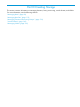HP 3PAR Management Console 4.5.1 Software User Guide
2. Enter the file name and location for the key file, or click Browse to navigate to a file, and then
click Save to return to the dialog. The Key File text box is populated with the selected path to
the file.
WARNING! Save the key backup file to external media (CD, external hard drive, server,
etc.) and store this media in a safe location. You must use the key backup file and its password
to recover the authentication key in case of an unforeseen event. If you do not back up the
key, or if you are unable to access the key backup file, you risk losing the data on all your
storage system’s hard drives.
3. Enter a password (the length must be between 6 and 31 characters).
4. Confirm the password.
5. Click OK to begin the back up procedure and start the re-key process.
After the backup is complete, the new key is populated to all disks in the storage system. When
the re-keying process starts successfully, a dialog appears indicating that you can monitor its
progress by viewing the Tasks & Schedules Manager. You can continue to work on other storage
systems while the re-keying procedure is running on the current storage system.
If the re-keying process is not successful, an error dialog is displayed.
92 Enhancing Security with DAR Encryption