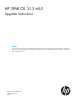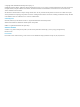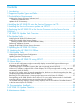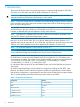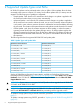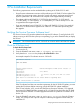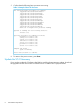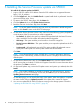HP 3PAR OS 3.1.3 Upgrade Instructions
5 Installing the Service Processor update via SPOCC
To install the SP software update via SPOCC:
1. Login to SPOCC with the SP IP address. Enter the SP IP address into a supported browser:
https://<SP_IP_address>
2. Click the Support tab, then click Health Check. A system health check is performed. View the
report and resolve issues, if any.
3. To return to the SPOCC main page, click the Home tab.
4. Click the Update tab, then click Update Service Processor.
5. Read the overview on the Start step, then click Next.
NOTE: To exit the update interface at any time, click any of the tabs in the left navigation
pane, or click Cancel to return to the SPOCC home page.
6. On the Select Service Processor version step, select one of the following options, depending
on the location of the SP version that you want to upgrade to:
• Pre-loaded—By default, this option is selected and populated with the latest SP version
that is available. The list includes all loaded updates and patches.
• ISO image—This option enables you to browse to a local ISO image file.
• Service Processor DVD drive—This option enables you to import the update from the SP’s
DVD drive.
• Location path—(HP authorized users only) This option enables HP authorized users to
specify the location path of a directory that contains the software RPMs.
Click Next.
NOTE: If you selected the ISO image, SP DVD drive, or Location path option, the load
operation occurs automatically, and the SP software version is displayed as the Pre-loaded
default option.
7. On the Review release notes step, click the Release Notes link to view the release notes for
the SP version that you loaded, or click the HP Support Center link for more information about
the product. Click Next to continue.
8. On the Install update step, review the SP update version and options you selected, then click
Install.
NOTE: If an update installation is currently in progress, you will receive an SP Update
in progress detected message. In this case, click OK and you are redirected to the
Updating Service Processor status page.
On the status page, you can monitor the status of the update. When the update is completed,
the status should change to Update Successful. If the update fails, contact HP Support.
9. You can now update the HP 3PAR OS software running on the storage system. Proceed to
“Updating the HP 3PAR OS using SPOCC” (page 25)
10 Installing the Service Processor update via SPOCC