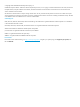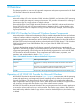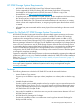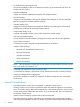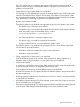HP 3PAR VSS Provider 2.2.2 for Microsoft Windows User Guide (QL226-97305, December 2013)
Table Of Contents
- HP 3PAR VSS Provider 2.2.2 Software for Microsoft Windows
- Contents
- 1 Introduction
- 2 Overview
- 3 Installation, Upgrade, and uninstallation
- System Setup
- Installing HP 3PAR VSS Provider for Microsoft Windows
- Verifying the Installation
- Repairing HP 3PAR VSS Provider Installation
- System Registry Values
- Upgrading from a Previous Version
- Verifying the Upgrade
- Removing HP 3PAR VSS Provider for Microsoft Windows
- Using the ProvCfg Command to Set Up or Modify a System Connection
- 4 HP 3PAR Remote Copy Software and HP 3PAR VSS Provider
- 5 Diagnostics
- 6 Support and Other Resources
- 7 Documentation feedback

3 Installation, Upgrade, and uninstallation
System Setup
HP 3PAR VSS Provider for Microsoft Windows serves as a communication bridge between Microsoft
VSS and HP 3PAR Storage Systems during the creation and the removal of a volume shadow copy
(snapshot).
To set up the Windows host for HP 3PAR VSS Provider for Microsoft Windows:
1. Log on as the System Administrator.
As the Windows System Administrator, you will need a user name and password for VSS.
2. Install the HP 3PAR Administration Tools onto the Windows server. See the HP 3PAR InForm
OS Command Line Interface Reference and HP 3PAR InForm Management Console help to
install the Administration Tools onto a Windows environment.
Creating an HP 3PAR User Using the HP 3PAR OS Command Line
If HP 3PAR user does not exist, use the CLI createuser command to create and grant users
permission to use HP 3PAR VSS Provider for Microsoft Windows, and use the setpassword
command to specify a user password.
The user must have the 3PAR_RM, edit or super role to be used with HP 3PAR VSS Provider for
Microsoft Windows.
For details on using the CLI commands to create a user with the appropriate privileges and roles,
see the HP 3PAR InForm OS Command Line Interface Reference and the HP 3PAR InForm OS CLI
Administrator’s Guide.
NOTE: The system setup, including the HP 3PAR OS Command Line for Microsoft Windows
installation, must be completed before the HP 3PAR VSS Provider for Microsoft Windows installation.
Installing HP 3PAR VSS Provider for Microsoft Windows
NOTE:
• Before installing HP 3PAR VSS Provider for Microsoft Windows, the host server must have the
HP 3PAR CLI installed and configured. All corresponding HP 3PAR Storage Systems must have
an HP 3PAR Virtual Copy Software enabled. For instructions on installing and configuring the
CLI, see “System Setup” (page 10).
• If you are installing the application through a remote desktop session, you must log off from
the current session for the newly added environment variables to take effect. HP recommends
installing the application directly from the system console.
• By default, the HP 3PAR VSS Provider for Microsoft Windows installation provides support
for only a single system registration. Additional systems must be set up and registered using
the ProvCfg.exe utility.
1. Ensure that the correct level of the Windows operating system is installed.
a. For Windows Server 2008 and Windows Server 2008 R2, click
Start→Programs→Administrative Tools→Server Manager.
b. For Windows Server 2012, click Start→Server Manager.
c. Ensure that Microsoft Windows Server and the appropriate Service Pack is displayed.
Refer to the latest Single Point of Connectivity Knowledge for HP Storage Products (SPOCK)
document. To obtain a copy of this documenation, see http://www.hp.com/storage/
spock
2. Log in as the System Administrator.
10 Installation, Upgrade, and uninstallation