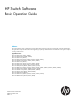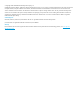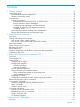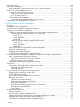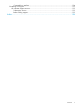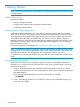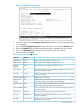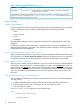Basic Operation Guide 2014/02
1 Getting Started
NOTE: All commands previously in the Summary of commands table are indexed under the entry
Command syntax.
Initial switch set-up
Initial setup includes:
• setting a Manager password
• assigning an IP (Internet Protocol) address and subnet mask
• configuring optional banners
Recommended minimal configuration
In the factory default configuration, the switch has no IP (Internet Protocol) address and subnet
mask, and no passwords. In this state, it can be managed only through a direct console connection.
To manage the switch through in-band (networked) access, you should configure the switch with
an IP address and subnet mask compatible with your network. Also, you should configure a
Manager password to control access privileges from the console and web browser interface. Other
parameters in the Switch Setup screen can be left at their default settings or you can configure
them with values you enter.
For more information on IP addressing, see “Configuring IP Addressing” (page 102).
NOTE: By default, the switch is configured to acquire an IPv4 address configuration from a DHCP
or Bootp server. To use DHCP/Bootp instead of the manual method described in this chapter, see
DHCP/Bootp Operation in the Management and Configuration Guide for your switch.
For information on configuring IPv6 addressing, see to the latest IPv6 Configuration Guide for your
switch.
Using the switch setup screen
The quickest and easiest way to minimally configure the switch for management and password
protection is to use a direct console connection to the switch, start a console session, and access
the Switch Setup screen.
1. Using the method described in the Installation and Getting Started Guide for your switch,
connect a terminal device to the switch and display the switch console command (CLI) prompt
(the default display).
The CLI prompt appears displaying the switch model number, for example:
HP E8200zl#
2. Screen. The following illustration is an example of a Setup screen with default settings. Your
screen may vary slightly.
8 Getting Started