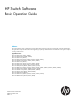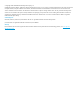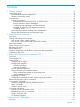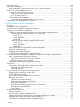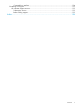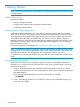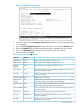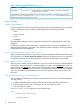Basic Operation Guide 2014/02
Figure 1 Example Switch Setup screen
3. Use the Tab key to select the Manager Password field and enter a manager password of up
to 16 characters.
4. Tab to the IP Config (DHCP/Bootp) field and use the Space bar to select the Manual option.
5. Tab to the IP Address field and enter the IP address that is compatible with your network.
6. Tab to the Subnet Mask field and enter the subnet mask used for your network.
7. Press Enter, then S (for Save).
Table 1 Setup screen field descriptions
DefaultParameter
Optional; up to 255 characters, including spacesblankSystem Name
Optional; up to 255 characters, including spacesblankSystem Contact
Recommended; up to 16 characters (no blank spaces)blankManager
Password
The default setting selects the command line interface for console access. The
alternative is the Menu interface.
CLILogon Default
Optional: 1440 to -1440. The number of minutes your location is to the West
(-) or East (+) of GMT.
0 (none)Time Zone
Default setting recommended.publicCommunity Name
Default setting recommended unless STP is already running on your network
or the switch will be used in complex network topologies.
NoSpanning Tree
Enabled
Recommended. Enter the IP address of the next-hop gateway node if network
traffic needs to be able to reach off-subnet destinations.
blankDefault Gateway
Optional: The protocol the switch uses to acquire a time signal. The options
are SNTP and TimeP.
TimePTime Sync Method
Synchronizes the time kept on the switch to the TimeP server.DisabledTimeP Mode
Set to Manual unless a DHCP/Bootp server is used on your network to
configure IP addressing.
DHCP/BootpIP Config
Recommended. If you set IP Config to Manual, then enter an IP address
compatible with your network.*
xxx.xxx.xxx.xxxIP Address
Initial switch set-up 9