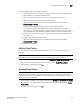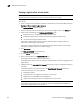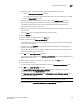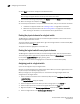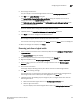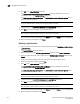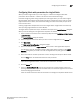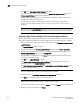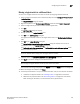Brocade Network Advisor SAN User Manual v11.1x (53-1002167-01, May 2011)
Brocade Network Advisor SAN User Manual 425
53-1002167-01
Configuring Virtual Fabrics
17
Moving a logical switch to a different fabric
You can move a logical switch from one fabric to another by assigning a different fabric ID.
1. Select a switch on the Product List or Connectivity Map and select Configure > Virtual Fabric >
Logical Switches.
The Logical Switches dialog box displays.
2. Right-click anywhere in the Existing Logical Switches table and select Table > Expand All.
3. Select the logical switch you want to move to another logical fabric.
4. Click Edit.
The Edit Properties dialog box displays.
5. Change the FID in the Logical Fabric ID field.
6. Click OK on the Edit Properties dialog box.
The logical switch displays under the new logical fabric node in the Existing Logical Switches
table.
7. Cl ic k OK on the Logical Switches dialog box.
The Logical Switch Change Confirmation and Status dialog box displays with a list of all
changes you made in the Logical Switches dialog box.
The Re-Enable ports after moving them and QoS disable the ports while moving them check
boxes are selected by default.
NOTE
Ports are disabled before moving from one logical switch to another.
8. (Optional) Select the Unbind Port Addresses while moving them check box.
9. Click Start to send these changes to the affected chassis.
NOTE
Most changes to logical switches will disrupt data traffic in the fabric.
The status of each change is displayed in the Status column and Status area in the dialog box.
10. When the changes are complete, click Close.
11. If the newly created switch is not part of a discovered fabric, then you must discover the switch.
a. Undiscover the physical chassis. See “Deleting a fabric” on page 56 for instructions.
b. Rediscover the physical chassis. See “Discovering fabrics” on page 49 for instructions.
When entering the IP address, use the IP address of the physical fabric.