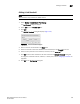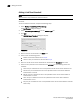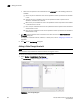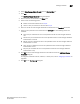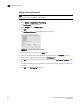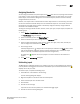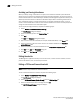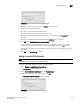Brocade Network Advisor SAN User Manual v11.1x (53-1002167-01, May 2011)
Brocade Network Advisor IP User Manual 691
53-1002168-01
Adding thresholds
22
2. Select State Change (Fabric OS only) from the Violation Type list.
3. Click Add.
The Add State Change Threshold dialog box displays.
4. Enter a name for the threshold in the Name field.
5. Select one of the following options:
• Default—Uses device defaults. Go to step 8.
• Custom—Uses your selections. Continue with step 6.
6. Enter the number of state changes allowed for the threshold in the Threshold errors field.
7. Select the time period for the threshold from the errors per list. The following choices are
available:
• None—the port is blocked as soon as the specified number of state changes allowed is
met.
• Second—the port is blocked as soon as the specified number of state changes allowed is
reached within a second.
• Minute—the port is blocked as soon as the specified number of state changes allowed is
reached within a minute.
• Hour—the port is blocked as soon as the specified number of state changes allowed is
reached within a hour.
• Day—the port is blocked as soon as the specified number of state changes allowed is
reached within a day.
8. Click OK to add the state changes threshold to the table and close the Add State Change
Threshold dialog box.
To assign this threshold to fabrics, switches, or switch ports, refer to “Assigning thresholds” on
page 693.
9. Click OK on the Port Fencing dialog box.