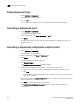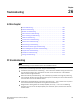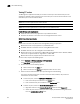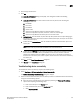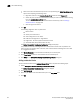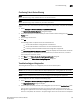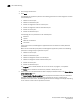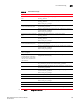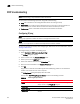Brocade Network Advisor SAN User Manual v11.1x (53-1002167-01, May 2011)
752 Brocade Network Advisor SAN User Manual
53-1002167-01
FC troubleshooting
26
• Select the source and destination ports from a list by selecting the Select two device ports
option and completing the following steps.
a. Right-click a fabric in the Available Device Ports table and select Expand All.
b. Select the ports (source and destination) for which you want to confirm device sharing
from the Available Device Ports table.
To add a detached device to troubleshoot device connectivity, refer to “Adding a
detached device” on page 752.
c. Click the right arrow button.
3. Click OK.
The following diagnostic tests are performed:
• Device Status
• Switch port health status
• Zone configuration in the fabric
• LSAN zone configuration in edge fabrics
• Edge fabric - FC router physical connection status.
• Active ACL DCC policy check (Fabric OS only)
The Device Connectivity Troubleshooting Results dialog box displays.
If no problems are found, the diagnostic test is marked with a check mark. If problems are
found, an alert icon appears next to the test, with a brief statement detailing the error as well
as a suggested resolution.
4. Click Re-run Diagnosis to run the device connectivity on the same ports.
5. Click Trace Route to trace the route between the two selected ports.
6. Click Close on the Device Connectivity Troubleshooting Results dialog box.
Adding a detached device
To add a detached device to the Selected Device Ports table, complete the following steps.
1. Select Configure > FC Troubleshooting > Device Connectivity.
The Device Connectivity Troubleshooting dialog box displays.
2. Click Add Detached.
3. Enter the port WWN of the detached device port in the Port WWN field.
4. Click OK.