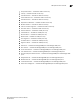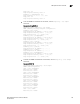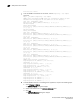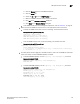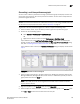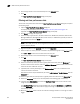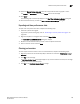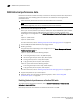Brocade Network Advisor SAN User Manual v11.1x (53-1002167-01, May 2011)
Brocade Network Advisor SAN User Manual 785
53-1002167-01
SAN real-time performance data
27
14. Select the Display tabular data only check box to only show text with no graphs or icons.
The Source and Destination icons and the Graph column do not display
15. Click Apply.
The selected graph automatically displays in the Real Time Performance Graphs dialog box.
16. Click the close button (X) to close the Real Time Performance Graphs dialog box.
Exporting real-time performance data
To export real-time performance data, complete the following steps.
1. Generate a performance graph.
To generate a performance graph, refer to “Generating a real-time performance graph” on
page 783.
2. Right-click anywhere in the graph table and select Export Table.
The Save table to a tab delimited file dialog box displays.
3. Browse to the file location where you want to save the performance data.
4. Enter a name for the file and click Save.
Clearing port counters
To reset all port statistic counters to zero on a selected device, complete the following steps.
1. Right-click a device on the Connectivity Map or Product List and select Performance > Clear
Counters.
2. Click Yes on the message.
A Port Stats Counter Reset message displays. If any of the counters do not clear, the message
displays a list of the associated ports.
3. Click Ok on the Port Stats Counter Reset message.