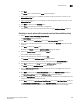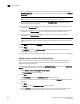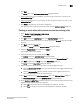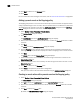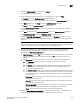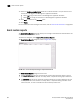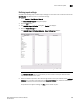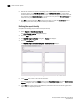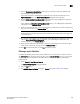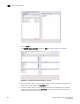Brocade Network Advisor SAN User Manual v11.1x (53-1002167-01, May 2011)
Brocade Network Advisor SAN User Manual 887
53-1002167-01
Pseudo events
30
6. Click Next.
The Events pane of the Add Pseudo Event dialog box displays.
7. Select a critical event, such as LinkDown, and click the right arrow button to move it to the
Selected Down Trap list.
8. Select a remediation event, such as LinkUp, and click the right arrow button to move it to the
Selected Up Trap list.
9. Click Next to advance to the Summary pane.
10. Click Finish to complete the pseudo event configuration.
Now, you must create a new event action definition using the Add Event Actions dialog box.
Creating an event action with a pseudo event on the escalation policy
1. Select Monitor > Event Processing > Event Actions.
The Event Actions dialog box displays.
2. Click Add to display the Identification pane of the Add Event Action dialog box.
3. Enter a name and description for the event action and click the Enabled check box to enable
the event.
4. Click Next to display the Events pane.
By default, the Events pane of the Add Event Action dialog box displays.
5. Select the Pseudo Events event type from the Show list.
The available pseudo events display.
6. Select the pseudo event you created and click Next.
The Sources pane of the Add Event Action dialog box displays.
7. Select the source that you will use to monitor this event from the Selected Sources list.
8. Click Next to advance to the Policy pane of the Add Event Action dialog box.
The Policy pane of the Add Event Action dialog box displays.
9. Click the Act on all occurrences button if you want the action to be triggered each time the
selected events occur.
10. Click Next to advance to the Action Group-Actions pane of the Edit Event Action dialog box.
The Action Group-Actions pane of the Edit Event Action dialog box displays.
11. Select the Alert by E-mail check box. An e-mail notification will be sent to the designated e-mail
recipient if the policy criteria have been met.
12. Click Next to display the Action Group - Email Settings pane of the Add Event Action dialog box.
The Action Group - Email Settings pane of the Add Event Action dialog box allows you to select
e-mail recipients from a list, add new e-mail recipients, and compose e-mail messages.