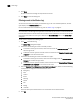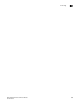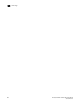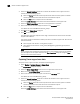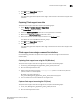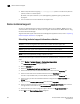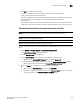Brocade Network Advisor SAN User Manual v11.1x (53-1002167-01, May 2011)
914 Brocade Network Advisor SAN User Manual
53-1002167-01
Device technical support
31
3. Define a capture location by typing sh clientsupportsave <path> in the CLI. If the path has
spaces, enclose it in double quotes.
By default, the capture location is /root /Management_Application_Name_Folder/Server
IP/support.
4. Use an archive tool to create a ZIP file of the support save.
Device technical support
You can use Technical Support to collect supportSave data (such as, RASLOG, TRACE and so on)
and switch events from Fabric OS devices. You can gather technical data for M-EOS devices using
the device’s Element Manager.
To gather technical support information for the Management application server, refer to “Capturing
technical support information” on page 227.
Scheduling technical support information collection
NOTE
The switch must be running Fabric OS 5.2.X or later to collect technical support data.
NOTE
Scheduling technical support data collection is not supported on Host products.
NOTE
You must have the SupportSave privilege to perform this task.
To capture technical support and event information for specified devices, complete the following
steps.
1. Select Monitor > Technical Support > Product/Host SupportSave.
The Technical SupportSave dialog box displays.
2. Click the Schedule tab.
3. Select the Enable scheduled Technical Support Data check box.
4. Select how often you want the scheduled collection to occur from the Frequency list.
5. Select the start date for the scheduled collection from the Start Date list.
This list is only available when you select Weekly or Monthly from the Frequency list.
6. Select the time you want the scheduled collection to begin from the Start Time Hour and
Minute lists.
7. Right-click in the Available SAN Products table and select Expand All.
8. Select the switches you want to collect data for in the Available SAN Products table and click
the right arrow to move them to the Selected Switches table.
9. Select how often you want to purge the support data from the Purge Support Data list
.
10. Click OK on the Technical SupportSave dialog box.