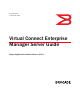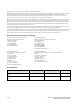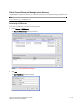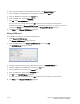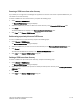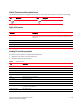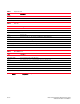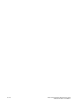Brocade Virtual Connect Enterprise Manager Server Guide v12.0.0 (53-1002808-01, April 2013)
Virtual Connect Enterprise Manager Server Guide 5 of 10
Publication Number: 53-1002808-01
Removing a VCEM server from active discovery
If you decide you no longer want the Management application to discover and monitor a specific VCEM server, you
can delete it from active discovery.
To delete a VCEM server from active discovery, complete the following steps.
1. Select Discover > VCEM Servers.
The Discover VCEM Servers dialog box displays.
2. Select the VCEM server you want to delete from active discovery in the Discovered VCEM Servers table.
3. Click Delete.
The deleted VCEM server displays in the Previously Discovered Addresses table.
4. Click Close on the Discover VCEM Servers dialog box.
Rediscovering a previously discovered VCEM server
To return a VCEM server to active discovery, complete the following steps.
1. Select Discover > VCEM Servers.
The Discover VCEM Servers dialog box displays.
2. Select the VCEM server you want to return to active discovery in the Previously Discovered Addresses table.
3. Click Discover.
The rediscovered VCEM server displays in the Discovered VCEM Servers table.
4. Click Close on the Discover VCEM Servers dialog box.
Deleting a VCEM server from discovery
To delete a VCEM server permanently from discovery, complete the following steps.
1. Select Discover > VCEM Servers.
The Discover VCEM Servers dialog box displays.
2. Select oneor more VCEM servers you want to delete permanently from discovery in the Previously Discovered
Addresses table.
3. Click Delete.
4. Click Close on the Discover VCEM Servers dialog box.