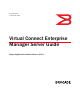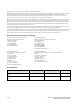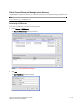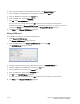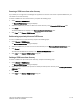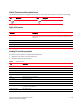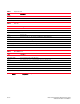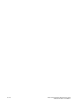Brocade Virtual Connect Enterprise Manager Server Guide v12.0.0 (53-1002808-01, April 2013)
Virtual Connect Enterprise Manager Server Guide 7 of 10
Publication Number: 53-1002808-01
Virtual Connect module product icons
The following table lists the manageable Virtual Connect (VC) module product icons that display on the topology.
Right-click menus
Viewing VC module properties
To view VC module properties, complete the following steps.
1. Right-click a VC module and select Properties.
2. Review the properties for the device.
Icon Description Icon Description
VC module Multi-fabric VC module
Menu item Description
Product Only available when VC is missing from one fabric, but present in another fabric.
Select to shift the view from the current VC (which is missing) to the VC present in the
other fabric.
Accept Change Select to accept changes to the selected fabric.
Show Ports Select to show ports on the VC module.
Show Connections Select to show connections to the VC module.
Properties Select to view Properties dialog box.
TABLE 1 Properties tab
Field Description
Fabric The name of the fabric.
Name (Fabric OS modules only) The name of the device.
WwnName The world wide name of the device.
IP Address (Fabric OS modules only) The IP address of the device.
Status The operational status.
Type The device type - Virtual Connect.
Port Count The number of ports.
Product Name The product name.
Serial # The hardware serial number.
VC Firmware The downloaded firmware version of the VC Ethernet management module and all VC FC modules
managed by the VC Domain.
VC Domain Name The domain name.
VC Domain Group The domain group.