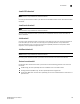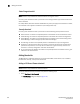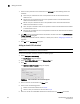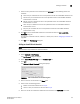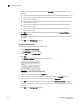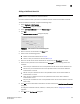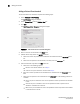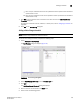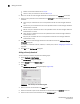Data Center Fabric Manager Enterprise User Manual v10.3.X (53-1001357-01, November 2009)
198 DCFM Enterprise User Manual
53-1001357-01
Adding thresholds
5
State Change threshold
NOTE
This threshold is only available for Fabric OS devices running 6.3 or later.
Use this type of threshold to block a port when a state change violation type meets the Fabric OS
switch threshold.
For 4 Gbps Router, Extension Switches and Blades only, when you apply this threshold on an E Port,
the threshold is also applied to the VE Ports (internally by Fabric OS).
Security threshold
Use this type of threshold to block a port when one of the following security violations occur:
• Authentication–the switch has repeatedly become unavailable due to authentication events.
• Fabric Binding–the switch has repeatedly become unavailable due to fabric binding events.
• Switch Binding–the switch has repeatedly become unavailable due to switch binding events.
Switch Binding is enabled through a product’s Element Manager.
• Port Binding–the switch has repeatedly become unavailable due to port binding events.
• ISL Security–(Generic Security Error) the switch on the other side of the ISL has detected a
specific security violation, but is only able to indicate that a generic security violation has
occurred or a security configuration mismatch was detected.
• N_port Connection Not Allowed–the switch has repeatedly become unavailable due to N_port
connection not allowed events.
Adding thresholds
The Management application allows you to create Invalid CRCs, Invalid words, Link, Link Reset,
Protocol Error, Security, and Sync Loss thresholds.
Adding a C3 Discard Frames threshold
NOTE
This threshold is only available for Fabric OS devices.
To add an C3 Discard Frames threshold, complete the following steps.
1. Select Configure > Port Fencing.
The Port Fencing dialog box displays (Figure 78).