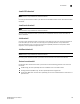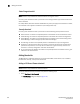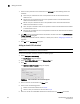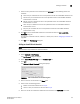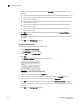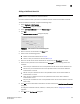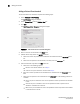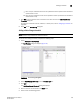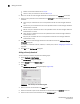Data Center Fabric Manager Enterprise User Manual v10.3.X (53-1001357-01, November 2009)
204 DCFM Enterprise User Manual
53-1001357-01
Adding thresholds
5
Adding a Protocol Error threshold
To add a Protocol Error threshold, complete the following steps.
1. Select Configure > Port Fencing.
The Port Fencing dialog box displays.
2. Select Protocol Error from the Violation Type list.
3. Click Add.
The Add Protocol Error Threshold dialog box displays.
FIGURE 84 Add Protocol Error Threshold Dialog Box
4. Enter a name for the threshold in the Name field.
5. (M-EOS devices only) Select the M-EOS check box.
a. Select the number of protocol errors allowed for the threshold from the Threshold errors
list.
b. Select the time period for the threshold (in minutes) from the errors per list.
6. (Fabric OS devices only) Select the FOS check box.
a. Select one of the following options:
• Default—Uses device defaults. Go to step 7.
• Custom—Uses your selections. Continue with step b.
b. Enter the number of protocol errors allowed for the threshold from the Threshold errors
field.
c. Select the time period for the threshold from the errors per list. The following choices are
available:
• None—the port is blocked as soon as the specified number of protocol errors allowed
is met.
• Second—the port is blocked as soon as the specified number of protocol errors
allowed is reached within a second.
• Minute—the port is blocked as soon as the specified number of protocol errors allowed
is reached within a minute.