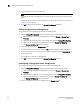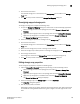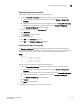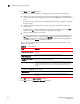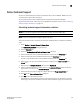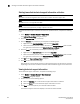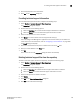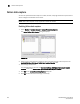Data Center Fabric Manager Enterprise User Manual v10.3.X (53-1001357-01, November 2009)
238 DCFM Enterprise User Manual
53-1001357-01
Adding storage ports to a storage array
5
4. Add storage ports to the new storage array.
NOTE
You must add at least one storage ports to the new storage array to save the new array in the
system.
For step-by-step instructions about adding ports to an array, refer to “Adding storage ports to a
storage array” on page 238.
5. Click OK to save your work and close the Storage Port Mapping dialog box.
Adding storage ports to a storage array
To add storage ports to a storage array, complete the following steps.
1. Open the Storage Port Mapping dialog box by performing one of the following actions:
- Select a storage port icon in the topology view, then select Discover > Storage Port
Mapping.
- Right-click any storage port icon in the topology view and select Storage Port Mapping.
- Right-click any storage port in the Device Tree and select Storage Port Mapping.
The Storage Port Mapping dialog box displays.
2. Select a storage port from the Storage Ports table.
To select more than one port, hold down the CTRL key while selecting multiple storage ports.
3. Select the storage array to which you want to assign the storage port in the Storage Array list.
4. Click the right arrow.
The storage port is added to the Storage Array.
5. Click OK to save your work and close the Storage Port Mapping dialog box.
Unassigning a storage port from a storage array
To unassign a storage port from a storage array, complete the following steps.
1. Open the Storage Port Mapping dialog box by performing one of the following actions:
- Select a storage port icon in the topology view, then select Discover > Storage Port
Mapping.
- Right-click any storage port icon in the topology view and select Storage Port Mapping.
- Right-click any storage port in the Device Tree and select Storage Port Mapping.
The Storage Port Mapping dialog box displays.
2. Select the storage port you want to unassign from the Storage Array list.