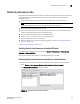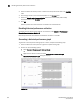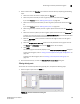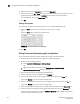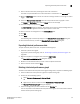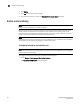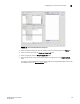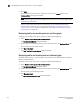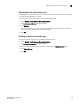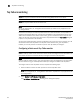Data Center Fabric Manager Enterprise User Manual v10.3.X (53-1001357-01, November 2009)
308 DCFM Enterprise User Manual
53-1001357-01
Disabling historical performance collection
8
2. Select the fabrics for which you want to collect historical performance data in the Available
table.
3. Click the right arrow to move the selected fabrics to the Selected table.
4. Select the Include newly discovered fabrics check box to automatically add all newly
discovered fabrics to the Selected table.
5. Click OK.
Historical performance data collection is enabled for all selected fabrics.
Disabling historical performance collection
To disable historical performance collection on all fabrics, select Monitor > Performance >
Historical Data Collection > Disable All.
Historical performance data collection is disabled for all fabrics in the SAN.
Generating a historical performance graph
To generate a historical performance graph for a device, complete the following steps.
1. Select the device for which you want to generate a performance graph.
2. Choose one of the following options:
• Select Monitor > Performance > Historical Graph.
OR
• Right-click the device or fabric and select Performance > Historical Graph.
The Historical Performance Graph dialog box displays.
FIGURE 113 Historical Performance Graphs dialog box