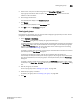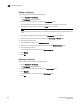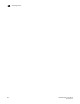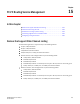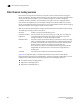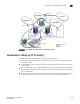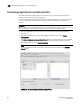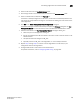Data Center Fabric Manager Enterprise User Manual v10.3.X (53-1001357-01, November 2009)
458 DCFM Enterprise User Manual
53-1001357-01
Editing a port group
14
Editing a port group
To edit a port group, complete the following steps.
1. Select Configure > Port Groups.
The Port Groups dialog box displays.
2. Select the port group you want to edit in the Port Groups table.
The information for the selected port group displays in the update information area.
3. Change the name for the port group in the Name field, if necessary.
NOTE
If you change the port group name, it is the same as copying the existing port group with a new
name.
4. Change the description for the port group in the Description field, if necessary.
5. Select one or more ports to add to the group in the Group Type - FC Ports table.
6. Click the right arrow button.
The selected ports display in the Membership List.
7. Select one or more ports to remove from the group in the Membership List table.
8. Click the left arrow button.
The selected ports are removed from the Membership List.
9. Click Update.
10. Click OK.
Deleting a port group
To delete a port group, complete the following steps.
1. Select Configure > Port Groups.
The Port Groups dialog box displays.
2. Select the port group you want to delete in the Port Groups table.
3. Click Remove.
The selected ports are removed from the Port Groups table.
4. Click OK.