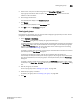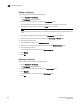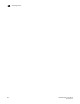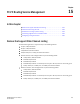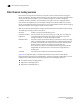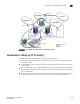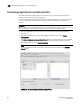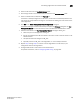Data Center Fabric Manager Enterprise User Manual v10.3.X (53-1001357-01, November 2009)
DCFM Enterprise User Manual 459
53-1001357-01
Swapping blades
14
Swapping blades
You can swap all of the ports from one blade to another blade. During this operation all ports in the
selected blades are swapped. This operation disrupts the traffic on all ports for the selected
blades. If GigE ports are present on the blade, only the non-GigE ports are swapped.
To swap blades, you must meet the following requirements:
• The chassis must be running Fabric OS 6.3 or later.
• The chassis must have at least two blades of same type present.
Example
The source blade has ports sp1 and sp2, and the destination blade has ports dp1 and dp2. During
the swap operation, the address sp1 is swapped with dp1 and address sp2 is swapped with dp2.
NOTE
To perform the Swap Blades function you must have Read and Write access for the Product
Administration privilege.
To swap blades, complete the following steps.
1. Select a chassis that contains at least two of the same type of blades.
2. Select Configure > FC Switch > Swap Blades.
The Swap Blades dialog box displays.
3. Select the blade you want to replace from the first Swap Blades list.
Once you select a blade, the second list automatically filters out the selected blade and any
blade types that do not match the selected blade.
4. Select the blade with which you want to replace the first blade from the second Swap Blades
list.
5. Select the Enable ports after swap is complete check box to enable ports on the destination
blade after the swap is complete.
6. Click OK.
NOTE
This operation disrupts the traffic on all ports for the selected blades.
7. Click Yes on the confirmation message.
Once the swap blade operation is complete, a ‘success’ or ‘failure’ message displays.