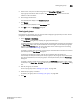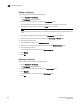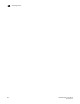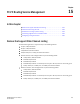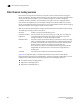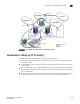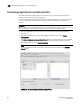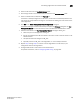Data Center Fabric Manager Enterprise User Manual v10.3.X (53-1001357-01, November 2009)
DCFM Enterprise User Manual 465
53-1001357-01
Connecting edge fabrics to a backbone fabric
15
3. Select the FC router from the Available Routers table.
4. Click the right arrow to move the FC router you selected to the Selected Router table.
5. Select a valid fabric ID (1-128) from the Fabric ID list.
If the fabric is already configured to the FC router, the fabric ID is automatically selected. You
can choose any unique fabric ID as long as it is consistent for all EX_Ports that connect to the
same edge fabric.
6. Click OK on the Router Configuration-Connect Edge Fabric dialog box.
The Element Manager launches automatically and opens the FC Router dialog box and Port
Configuration Wizard. For more information, refer to the Web Tools Administrator’s Guide.
7. Follow the instructions in the Port Configuration Wizard to configure the EX_Port:
a. Select the port to be configured as an EX_Port.
b. Ensure the backbone fabric ID of the switch is the same as that of other FC routers in the
backbone fabric.
c. Complete the wizard to configure the EX_Port.
d. Physically connect the EX_Port to the edge fabric, if it is not already connected.
8. Repeat step 1 through step 7 to connect a second edge fabric to the FC router, if your
configuration involves two edge fabrics.
9. Configure LSAN zones in each fabric that will share devices.
For specific instructions, refer to “Configuring LSAN zoning” on page 569.