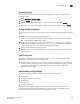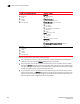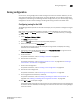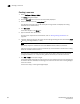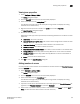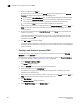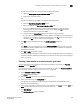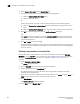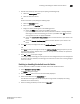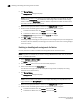Data Center Fabric Manager Enterprise User Manual v10.3.X (53-1001357-01, November 2009)
DCFM Enterprise User Manual 549
53-1001357-01
Zoning configuration
18
Zoning configuration
At a minimum, zoning configuration entails creating zones and zone members. However, you can
also create zone aliases, zone configurations, and zone databases. You can define multiple zone
configurations, deactivating and activating individual configurations as your needs change. Zoning
configuration can also involve enabling or disabling safe zoning mode and the default zone.
Configuring zoning for the SAN
The following procedure provides an overview of the steps you must perform to configure zoning for
the SAN.
Note that for any zoning-related procedure, changes to a zone database are not saved until you
click OK or Apply on the Zoning dialog box. If you click Cancel or the close button (X), no changes
are saved.
1. Select Configure > Zoning > Fabric.
The Zoning dialog box displays.
2. Click the Zone DB tab if that tab is not automatically displayed.
3. Select an FC fabric from the Zoning Scope list.
This identifies the target entity for all subsequent zoning actions and displays the zoning
database for the selected entity.
4. If you want to show all the discovered fabrics in the Potential Members list, right-click in the
Potential Members list and select Display All.
5. Create the zones.
For specific instructions, refer to “Creating a new zone” on page 550.
6. Add members to each zone.
For specific instructions, refer to “Adding members to a zone” on page 551 and “Creating a
new member in an LSAN zone” on page 572.
7. Create a zone configuration.
For specific instructions, refer to “Creating a zone configuration” on page 559.
8. Activate the zone configuration.
For specific instructions, refer to “Activating a zone configuration” on page 561.
9. Set zoning policies for FC fabrics, if necessary.
For specific instructions, refer to “Enabling or disabling the default zone for fabrics” on
page 555 and “Enabling or disabling safe zoning mode for fabrics” on page 556.
10. Click OK or Apply to save your changes.
A message displays informing you that any zones or zone configurations you have changed will
be saved in the zone database, and warning you to make sure no other user is making changes
to the same areas.