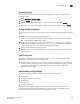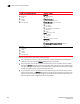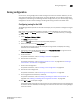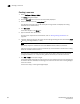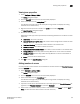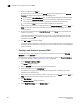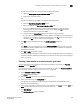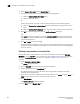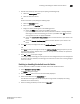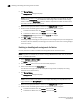Data Center Fabric Manager Enterprise User Manual v10.3.X (53-1001357-01, November 2009)
550 DCFM Enterprise User Manual
53-1001357-01
Creating a new zone
18
Creating a new zone
1. Select Configure > Zoning > Fabric.
The Zoning dialog box displays.
2. Click the Zone DB tab if that tab is not automatically displayed.
3. Select an FC fabric from the Zoning Scope list.
This identifies the target entity for all subsequent zoning actions and displays the zoning
database for the selected entity.
4. Click New Zone.
A new zone displays in the Zones list.
5. Type the desired name for the zone.
For zone name requirements and limitations, refer to “Zoning naming conventions” on
page 547.
6. (Optional—Fabric OS only) Set the QoS for the zone by right-clicking the zone and selecting QoS
> Priority_Level (High, Medium, or Low).
NOTE
QoS priority support is available for zones with WWN or Domain,Index (D,I) members.
QoS zones using D,I notation cannot be created if any of the switches in the fabric are running
Fabric OS versions earlier than 6.3.0.
The zone name is automatically renamed to QoSX_Zone_Name, where X is the priority level
(H—High, M—Medium, or L—Low) and Zone_Name is the name you entered for the zone.
7. Click OK or Apply to save your changes.
A message displays informing you that any zones or zone configurations you have changed will
be saved in the zone database, and warning you to make sure no other user is making changes
to the same areas.
If the zone is empty, a warning message displays.