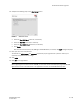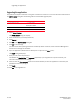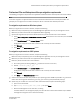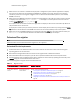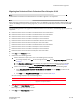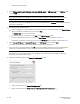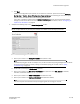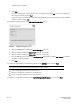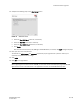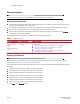DCFM Migration Guide v6.4.0 (53-1001776-01, June 2010)
DCFM Migration Guide 23 of 38
53-1001776-01
Professional Plus and Enterprise edition pre-migration requirements
Professional Plus and Enterprise edition pre-migration requirements
The following pre-migration requirements are applicable to Professional Plus and Enterprise trial and full editions.
NOTE
Cross flavor migration is supported within the 10.4.X release for Professional Plus and Enterprise Edition. For
example, you can migrate from one flavor of Enterprise 10.4.X to another flavor of Enterprise 10.4.X.
Pre-migration requirements on Windows systems
Before you migrate from the current software, complete the following:
• Make sure that you fully back up your current Management application data on your management server.
• Make sure you close all instances of the application before upgrading.
• (Optional for migration from pre-10.4.X releases) Perform a partial uninstall of the current software:
a. Select Start > Programs > DCFM 10.X.X > Uninstall DCFM (where 10.X.X is 10.1.0 or later) from the DCFM
server.
b. Select Partial Uninstall on the Uninstall Option screen.
Configuration and performance data is retained to be re-used by the new installation.
c. Click Uninstall.
d. Click Done on the Uninstall Complete screen.
Pre-migration requirements on UNIX systems
Before you migrate from the current software, complete the following:
• Make sure that you fully back up your current Management application data on your management server.
• Make sure you close all instances of the application before upgrading.
• Perform a partial uninstall of the current software:
a. Go to Install_Home/Uninstall_DCFM_10_X_X (where 10.X.X is 10.1.X or later).
b. Execute
./Uninstall_DCFM_10_X_X.
c. Select Partial Uninstall on the Uninstall Option screen.
Configuration and performance data is retained to be re-used by the new installation.
d. Click Uninstall.
e. Click Done on the Uninstall Complete screen.
• Check for and install the latest Java patches for your operating system. DCFM requires JRE 1.6.0_16. For the
Solaris web site listing patch information, go to http://java.sun.com/javase/downloads/index.jsp.
• (Solaris only) To use IPv6 on a server that is IPv4- and IPv6-enabled, complete the following steps.
a. Open a command window.
b. Type
ifconfig Interface_Name inet6 plumb up and press Enter.
c. Restart the Management server and client, if running.
If the IPv6 address is not configured properly, the client will show a "Server Not Available at port 24600"
message even though the server started successfully.