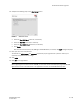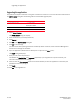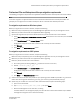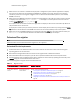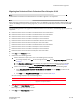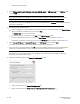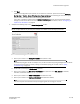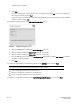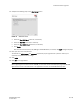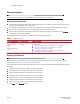DCFM Migration Guide v6.4.0 (53-1001776-01, June 2010)
DCFM Migration Guide 29 of 38
53-1001776-01
Professional Plus migration
13. Complete the following steps on the Start Server screen.
FIGURE 10 Start Server screen
a. Select the Start SMI Agent check box, if necessary.
b. Select the Start SLP check box, if necessary.
c. Select the Start DCFM Client check box, if necessary.
d. Click Finish.
After all of the services (Server, SLP, SMI Agent and DCFM Client) are started, the Log In dialog box displays.
14. Enter your user name and password.
The defaults are Administrator and password, respectively. If you migrated from a previous release, your
username and password do not change.
15. Click Login.
16. Click OK on the Login Banner.
NOTE
When migrating from an earlier version of DCFM, you must wait 10 minutes before querying the DCFM SMI
Agent because some of the information is not populated until after the next DCFM discovery cycle.