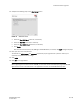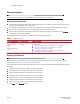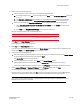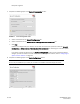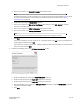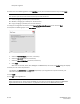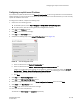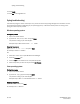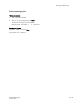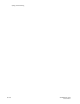DCFM Migration Guide v6.4.0 (53-1001776-01, June 2010)
DCFM Migration Guide 33 of 38
53-1001776-01
Enterprise migration
a. Enter a port number in the Syslog Port Number field (default is 514).
NOTE
If the default syslog port number is already in use, you will not receive any syslog messages from the device.
To find and stop the process currently running on the default Syslog port number, refer to “Syslog
troubleshooting” on page 36.
b. Enable SSL by selecting the SSL Enabled check box.
c. Enter a port number in the Web Server Port Number field (default is 443 if SSL Enabled is selected;
otherwise, the default is 80).
d. Enter a port number in the SNMP Port Number field (default is 162).
e. Enter a port number in the Starting Port Number field (default is 24600).
NOTE
The server requires 16 consecutive free ports beginning with the starting port number.
f. Click Next.
If you enter a Syslog port number already in use, a message displays. Click OK to close the message. Edit
the Syslog port number and click Next.
If you enter a port number already in use, a Warning displays beneath the associated port number field. Edit
that port number and click Next.
9. Complete the following steps on the SMI Agent Configuration screen.
FIGURE 13 SMI Agent Configuration screen
a. Enable the SMI Agent by selecting the Enable SMI Agent check box.
b. Enable the SLP by selecting the Enable SLP check box, if necessary.
c. Enable the SSL by selecting the Enable SSL check box, if necessary.
d. Enter the SMI Agent port number in the SMI Agent Port # field (default is 5989 if SSL Enabled is selected;
otherwise, the default is 5988).
e. Click Next.