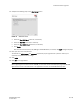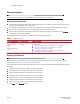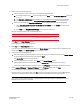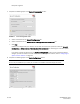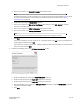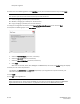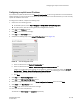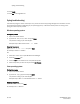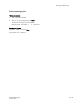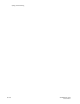DCFM Migration Guide v6.4.0 (53-1001776-01, June 2010)
34 of 38 DCFM Migration Guide
53-1001776-01
Enterprise migration
10. Select one of the following options on the SAN Size screen (for Pure Fabric OS fabrics only) and click Next:
NOTE
Port count is equal to the total number of switch ports across all fabrics.
• Small (managing up to 2000 ports, 1-20 domains)
• Medium (managing up to 5000 ports, 21-60 domains)
• Large (managing up to 9000 ports, 61-120 domains)
11. Verify your configuration information on the Server Configuration Summary screen and click Next.
12. Complete the following steps on the Start Server screen.
FIGURE 14 Start Server screen
a. Select the Start SMI Agent check box, if necessary.
b. Select the Start SLP check box, if necessary.
c. Select the Start DCFM Client check box, if necessary.
d. Click Finish.
After all of the services (Server, SLP, SMI Agent and DCFM Client) are started, the Log In dialog box displays.
13. Enter your user name and password.
The defaults are Administrator and password, respectively. If you migrated from a previous release, your
username and password do not change.
14. Click Login.
15. Click OK on the Login Banner.
NOTE
When migrating from an earlier version of DCFM, you must wait 10 minutes before querying the DCFM SMI
Agent because some of the information is not populated until after the next DCFM discovery cycle.