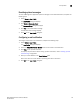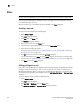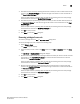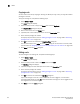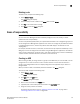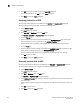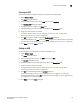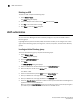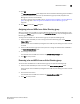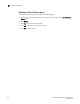Brocade Network Advisor SAN User Manual v11.1x (53-1002167-01, May 2011)
Brocade Network Advisor SAN User Manual 151
53-1002167-01
Areas of responsibility
5
Deleting a role
To delete a role, complete the following steps.
1. Select Server > Users.
The Users dialog box displays.
2. Select the role you want to delete in the Roles table and click Delete.
3. Click Yes on the confirmation message.
4. Click Close to close the Users dialog box.
Areas of responsibility
NOTE
You must have User Management Read and Write privileges to view, add, modify, or delete
operational areas of responsibility.
An area of responsibility (AOR) allows you to place Fabricsand Hosts into management groups that
can be assigned to an Management application user. Users can manage only the Fabricsand Hosts
in the AOR assigned to them, because only devices their AOR display in the Product List and
Topology Map.
For example, devices 10.10.10.1, 10.10.10.2, and 10.10.14.3 may be placed in AOR Group 1. This
AOR group can then be assigned to UserA. When using the Management application, UserA will be
able to create configurations, generate reports, and perform backups only to entries in AOR Group
1 (which consists of devices 10.10.10.1, 10.10.10.2, and 10.10.14.3).
Creating an AOR
When creating an AOR, you assign devices or groups to that AOR. After you save the AOR, it can be
assigned to one or more user account. Users of those accounts can then view the devices or
groups in their assigned AOR. Users can deploy configurations and payloads only to devices in
assigned AORs.
When you create an AOR, it immediately becomes available in the Users dialog box.
To create an AOR, complete the following steps.
1. Select Server > Users.
The Users dialog box displays.
2. Click Add under the AOR table.
The Add AOR dialog box displays.
3. Enter a name of the AOR in the Name field.
4. (Optional) Enter a short description for the AOR in the Description field.
5. Assign or remove products as needed.
For step-by-step instructions, refer to “Assigning products to an AOR” on page 152 or
“Removing products from an AOR” on page 152.