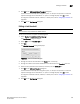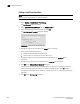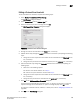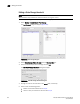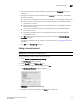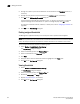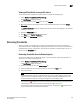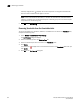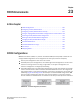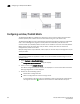Brocade Network Advisor SAN User Manual v11.1x (53-1002167-01, May 2011)
Brocade Network Advisor IP User Manual 697
53-1002168-01
Adding thresholds
22
8. Click OK on the Edit Invalid Words Threshold dialog box.
If the threshold has already been assigned to ports, an “Are you sure you want to make the
requested changes to this threshold on “X” ports?” message displays. Click OK to close.
To assign this threshold to fabrics, switches, or switch ports, refer to “Assigning thresholds” on
page 693.
9. Click OK on the Port Fencing dialog box.
Editing a Link threshold
NOTE
This threshold is only available for M-EOS devices.
To edit a Link threshold, complete the following steps.
1. Select Monitor > Fabric Watch > Port Fencing.
The Port Fencing dialog box displays.
2. Select Link from the Violation Type list.
3. Click Edit.
The Edit Link Threshold dialog box displays.
FIGURE 319 Edit Link Threshold dialog box
4. Change the name for the threshold in the Name field, if necessary.
5. Change the number of link events allowed for the threshold from the Threshold errors list.
6. Select the time period for the threshold (in minutes) from the errors per list.
7. Cl ic k OK on the Edit Link Threshold dialog box.
If the threshold has already been assigned to ports, an “Are you sure you want to make the
requested changes to this threshold on “X” ports?” message displays. Click OK to close.
To assign this threshold to fabrics, switches, or switch ports, refer to “Assigning thresholds” on
page 693.
8. Click OK on the Port Fencing dialog box.