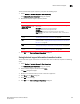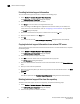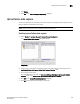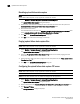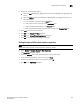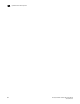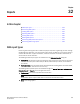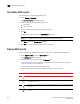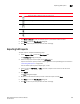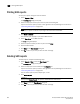Brocade Network Advisor SAN User Manual v11.1x (53-1002167-01, May 2011)
Brocade Network Advisor SAN User Manual 917
53-1002167-01
Device technical support
31
To view the technical support repository, complete the following steps.
1. Select Monitor > Technical Support > View Repository.
The Technical Support Repository dialog box displays.
2. Review the techncial support repository details:
3. Click OK on the Technical Support Repository dialog box.
Saving technical support information to another location
To save technical support information to a location other than the default, complete the following
steps.
1. Select Monitor > Technical Support > View Repository.
The Technical Support Repository dialog box displays.
2. Select a device support save file and click Save.
The Save dialog box displays.
3. Browse to the location where you want to save the support file.
4. Click Save on the Save dialog box.
5. Click OK on the message.
6. Click OK on the Technical Support Repository dialog box.
Field/Component Description
Available SupportSave and
Upload Failure Data
Capture Files table
Select the support data file you want to view. Displays the following
information:
File Name—The name of the supportSave file.
Size (MB)—The name of the supportSave file.
Last Modified—The date the supportSave file was generated.
Type—The type of file (Client, Server, SAN Product, Host, or First Failure
Data Capture).
E-mail button Click to e-mail the support data file. For the procedure, refer to
“E-mailing technical support information” on page 918.
FTP button Click to copy the support data file to an external FTP server. For the
procedure, refer to “Copying technical support information to an external
FTP server” on page 918.
Save button Click to save a copy of the support data. For the procedure, refer to
“Saving technical support information to another location” on page 917.
Delete button Click to delete the support data file. For the procedure, refer to “Deleting
technical support files from the repository” on page 918.