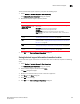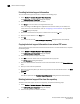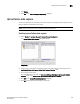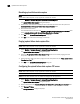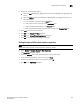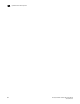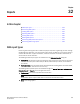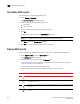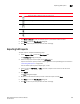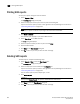Brocade Network Advisor SAN User Manual v11.1x (53-1002167-01, May 2011)
918 Brocade Network Advisor SAN User Manual
53-1002167-01
Device technical support
31
E-mailing technical support information
To e-mail technical support information, complete the following steps.
1. Select Monitor > Technical Support > View Repository.
The Technical Support Repository dialog box displays.
2. Select the file you want to e-mail in the table.
3. Click E-mail to e-mail the event and supportsave files (zip).
You must configure the Management application e-mail server before you can define the
e-mail action. For more information, refer to “Configuring e-mail notification” on page 844.
The E-mail dialog box displays.
4. Enter the e-mail address of the person to receive the e-mail in the To field.
5. Enter your e-mail address in the From field.
6. Click OK.
The e-mail is sent and the Technical Support Repository dialog box closes automatically.
Copying technical support information to an external FTP server
To copy the Support Save data located in the built-in FTP server to an external FTP server, complete
the following steps.
1. Select Monitor > Technical Support > View Repository.
The Technical Support Repository dialog box displays.
2. Select the file you want to copy in the table.
3. Click FTP to send the switch event and supportsave files (zip) by FTP.
The FTP Credentials dialog box displays.
4. Enter the network address or domain name of the external FTP server in the Network Address
field.
5. Enter your user name and password.
6. Enter the root directory where you want to copy the data on the external FTP server in the Root
Directory field.
7. Cl ic k OK.
The data is copied and the Technical Support Repository dialog box closes automatically.
Deleting technical support files from the repository
To delete a technical support file from the repository, complete the following steps.
1. Select Monitor > Technical Support > View Repository.
The Technical Support Repository dialog box displays.
2. Select the file you want to delete in the table.