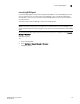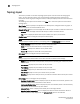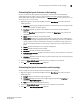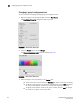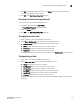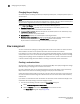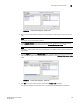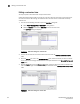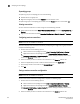Data Center Fabric Manager Enterprise User Manual v10.3.X (53-1001357-01, November 2009)
DCFM Enterprise User Manual 151
53-1001357-01
Reverting to the default background color
3
4. Click OK to change the background color, or click Reset to return all settings to the color
currently being displayed on the topology.
5. Click OK on the Map Display Properties dialog box.
Reverting to the default background color
You can revert back to the default background color.
1. Right-click a group and select Map Display.
The Map Display Properties dialog box displays.
2. Select the Default option.
3. Click OK on the Map Display Properties dialog box.
Changing the product label
1. Select a product in the Connectivity Map or Product List.
2. Select View > Product Label, then select one of the following options:
• Name (Product). Displays the product name as the product label.
• WWN. Displays the world wide name as the product label.
• IP Address. Displays the IP Address as the product label.
• Domain ID. Displays the domain ID as the product label.
Changes apply to all fabrics present in the topology when the Product Label option is selected.
Changing the port label
1. Select a port in the Connectivity Map or Product List.
2. Select View > Port Label, then select one of the following options:
• Name. Displays the name as the port label.
• Port Number. Displays the port number as the port label.
• Port Address. Displays the port address as the port label.
• Port WWN. Displays the port world wide name as the port label.
• User Port #. Displays the user’s port number as the port label.
• Slot/Port. Displays the slot and port as the port label.
All port labels within the fabric to which the selected item belongs change to the selected port
label type.