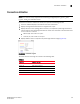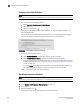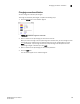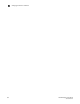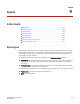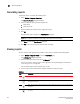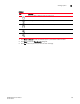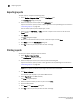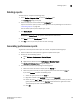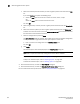Data Center Fabric Manager Enterprise User Manual v10.3.X (53-1001357-01, November 2009)
334 DCFM Enterprise User Manual
53-1001357-01
Exporting reports
9
Exporting reports
To export reports, complete the following steps.
1. Select Monitor > Reports > View or click the View Report icon.
The View Reports dialog box displays.
2. Select the report you want to export in the All Reports list.
If you do not see the report you want to export, generate it first by following the instructions in
“Generating reports” on page 332.
You can select reports by Time, Report Type, or User.
3. Select the format (PDF, HTML, or XML) you want to export to from the list to the left of the
Export button.
4. Click Export.
The Save dialog box displays.
5. Browse to the file location where you want to save the report and click Save.
6. Click Close to close the View Reports dialog box.
7. Click Yes on the “are you sure you want to close” message.
Printing reports
You can print reports through an internet browser.
1. Select Monitor > Reports > View.
The View Reports dialog box displays.
2. Select the report you want to print in the left pane of the dialog box.
If you do not see the report you want to view, generate it first by following the instructions in
“Generating reports” on page 332.
NOTE
Hyperlinks in reports are active only as long as the source data is available.
3. Click Show in Browser.
The selected report displays in your default Web browser.
4. Select File > Print (in the Web browser).
The Print dialog box displays.
5. Select the printer to which you want to print and click Print.
6. Close the Web browser.
7. Click Close in the View Reports dialog box.
8. Click Yes on the “are you sure you want to close” message.