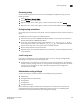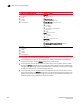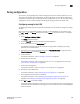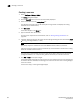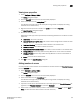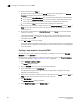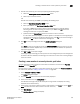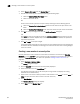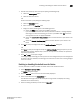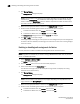Data Center Fabric Manager Enterprise User Manual v10.3.X (53-1001357-01, November 2009)
DCFM Enterprise User Manual 551
53-1001357-01
Viewing zone properties
18
Viewing zone properties
1. Select Configure > Zoning > Fabric.
The Zoning dialog box displays.
2. Click the Zone DB tab if that tab is not automatically displayed.
3. Select an FC fabric from the Zoning Scope list.
This identifies the target entity for all subsequent zoning actions and displays the zoning
database for the selected entity.
4. Right-click the zone you want to review in the Zones list and select Properties.
The Zone Properties dialog box displays.
5. Review the zone properties.
Depending on what type of zone you selected, the following information is included in the zone
properties:
• Zone Name—The name of the zone.
• Zone Configs Containing This Zone—The number of zone configurations to which this zone
belongs.
• Total Zone Members—The number of zone members in the selected zone.
• Number of Aliases—The number of aliases in this zone.
• Zone Members Contained by Aliases—The number of zone members in the selected alias.
• Configure Status (TI Zone only)—(Fabric OS only) Whether or not the TI zone is enabled.
• Configure Failover (TI Zone only)—(Fabric OS only) Whether or not the TI zone failover is
enabled.
• Status—The status of the selected zone.
6. Click OK to close the Zone Properties dialog box.
Adding members to a zone
Use this procedure to add a member to a zone when the member is listed in the Potential Members
list of the Zone DB tab.
1. Select Configure > Zoning > Fabric.
The Zoning dialog box displays.
2. Click the Zone DB tab if that tab is not automatically displayed.
3. Select an FC fabric from the Zoning Scope list.
This identifies the target entity for all subsequent zoning actions and displays the zoning
database for the selected entity.
4. If you want to show all the discovered fabrics in your fabric group in the Potential Members list,
right-click in the Potential Members list and select Display All.
5. Select one or more zones to which you want to add members in the Zones list. (Press SHIFT or
CTRL and click each zone name to select more than one zone.)