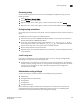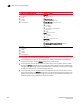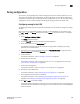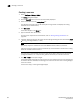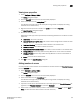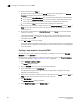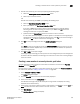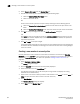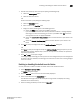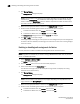Data Center Fabric Manager Enterprise User Manual v10.3.X (53-1001357-01, November 2009)
DCFM Enterprise User Manual 555
53-1001357-01
Enabling or disabling the default zone for fabrics
18
7. Add the new member by alias name by completing the following steps.
a. Select the Existing Alias option.
b. Select an alias from the list.
OR
Create a new alias by completing the following steps.
a. Select the New Alias option.
b. Enter a name in the New Alias field.
c. Assign the alias by choosing one of the following options:
• Select the WWN option and enter the WWN in the field.
If you enter a WWN that has been used by a discovered device, a message displays
informing you of this and instructing you to enter a port WWN. Click OK to close the
message box and enter an appropriate WWN.
• Select the Domain, Port Index (decimal) option and enter domain or port values in the
fields.
• Select the Domain, Port Index (hex) option and enter domain or port values in the
fields.
8. Click OK to save your changes and close the Add Zone Member dialog box.
OR
Click Apply to save your changes and keep the Add Zone Member dialog box open so you can
add more new members. Repeat steps 5, 6 and 7 as many times as needed, and proceed to
step 8 when appropriate.
9. Click OK or Apply to save your changes.
A message displays informing you that any zones or zone configurations you have changed will
be saved in the zone database, and warning you to make sure no other user is making changes
to the same areas.
Enabling or disabling the default zone for fabrics
Use this procedure to enable or disable the default zone for FC and Router fabrics.
1. Select Configure > Zoning > Fabric.
The Zoning dialog box displays.
2. Click the Zone DB tab if that tab is not automatically displayed.
3. Select an FC fabric from the Zoning Scope list.
This identifies the target entity for all subsequent zoning actions and displays the zoning
database for the selected entity.
4. Select the zoning database you want from the Zone DB list.