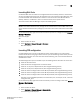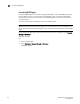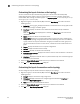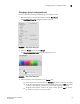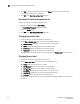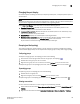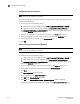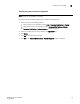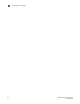Data Center Fabric Manager Professional User Manual v10.3.X (53-1001355-01, November 2009)
DCFM Professional User Manual 113
53-1001355-01
Launching Web Tools
3
Launching Web Tools
Use Brocade Web Tools to enable and manage Brocade Access Gateway, Switches, and Directors.
You can open Web Tools directly from the application. For more information about Web Tools, refer
to the Brocade Web Tools Administrator’s Guide. For more information about Brocade Access
Gateway, Switches, and Directors, refer to the documentation for the specific device.
To launch a device’s Element Manager, complete the following steps.
NOTE
You must have Device Administration privileges for the selected device to launch Web Tools. If you
do not have Device Administration privileges, you will need to enter those credentials to launch Web
Tools.
On the Connectivity Map, right-click the Fabric OS device you want to manage and select Element
Manager > Hardware.
Web Tools displays.
OR
1. Select a Fabric OS device.
2. Select Configure > Element Manager > Hardware.
Web Tools displays.
Launching FCR configuration
Use FCR Configuration to launch the FC Routing module, which enables you to share devices
between fabrics without merging the fabrics. You can open the FC Routing module directly from the
Management application. For more information about FC Routing, refer to the Brocade Web Tools
Administrator’s Guide.
The FCR Configuration option is available only for the following devices with Fabric OS 5.0 or later:
• Fabric OS extension switch
• Fabric OS Directors configured with an extension blade
• Fabric OS 1U, 40-port, 8 Gbps FC Switch (with Integrated Routing license)
• Fabric OS 2U, 80-port, 8 Gbps FC Switch (with Integrated Routing license)
• Fabric OS directors configured with a FC 8 GB 16-port Blade (with Integrated Routing license)
• Fabric OS directors configured with a FC 8 GB 32-port Blade (with Integrated Routing license)
• Fabric OS directors configured with a FC 8 GB 48-port Blade (with Integrated Routing license)
Note that on the FC 8 GB 48-port Blade, the Shared Area ports, for example, 16-47, cannot be
configured as EX_ports
On the Connectivity Map, right-click the Fabric OS device you want to configure and select Element
Manager > Router Admin.
OR
1. Select a Fabric OS device.
2. Select Configure > Element Manager > Router Admin.
The FC Routing module displays.