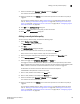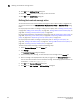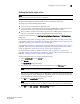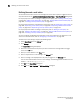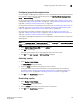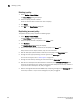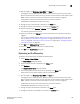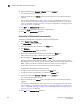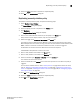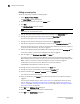Data Center Fabric Manager Professional User Manual v10.3.X (53-1001355-01, November 2009)
DCFM Professional User Manual 185
53-1001355-01
Defining the launch script action
6
Defining the launch script action
NOTE
Launch scripts with a user interface are not supported.
You can define the path to the script that is launched when a policy is triggered. When the script
launches, the Management application does not verify the existence of the script.
The script must have the following characteristics:
• It must reside on the Management application server.
• It must be capable of being executed by the OS where the Management application server is
installed and it must be a valid binary for that OS (Windows, Solaris, or Linux).
• It must be able to receive a command-line argument from the Management application. The
argument is the name of the XML file that generates when an event occurs.
You can only edit actions from the Add Event Policy, Duplicate Event Policy, or Edit Event Policy
dialog boxes.
For step-by-step instructions on adding or editing an event policy, refer to “Adding an event policy”
on page 180, “Adding an ISL offline policy” on page 181, “Adding a PM threshold crossed policy” on
page 182, or “Adding a security violation policy” on page 183.
For step-by-step instructions on duplicating an event policy, refer to “Duplicating an event policy” on
page 188, “Duplicating an ISL offline policy” on page 189, “Duplicating a PM threshold crossed
policy” on page 190, or “Duplicating a security violation policy” on page 191.
For step-by-step instructions on editing an event policy, refer to “Editing an event policy” on
page 192, “Editing an ISL offline policy” on page 193, “Editing a PM threshold crossed policy” on
page 194, or “Editing a security violation policy” on page 195.
To define the launch script path, complete the following steps.
1. Select Launch Script from the Actions list.
2. Click Change.
The Launch Script dialog box displays.
3. Enter the full path (including executable) of the launch script in the File Name field.
NOTE
Launch scripts with a user interface are not supported.
You must enter a fully qualified path on the Management application Server for Windows (for
example, C:\Program Files\<Management_Application_Name> 10.X.X\bin\xyz.bat) as well as
Linux and Solaris (for example, /etc/proc/sbin/script.sh).
4. Click OK on the Launch Script dialog box.
NOTE
The Management application does not verify that the file name exists in the specified folder.
5. Click OK on the Add, Duplicate, or Edit Event Policy dialog box.