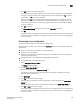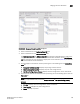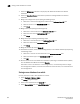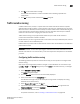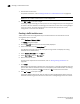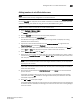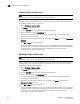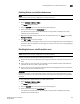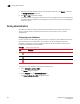Data Center Fabric Manager Professional User Manual v10.3.X (53-1001355-01, November 2009)
DCFM Professional User Manual 397
53-1001355-01
Traffic isolation zoning
13
4. Click Yes on the confirmation message.
The selected zone database is saved to the fabric without enabling a specific zone
configuration.
5. Click OK to save your work and close the Zoning dialog box.
Traffic isolation zoning
A Traffic Isolation zone (TI zone) is a special zone that isolates inter-switch traffic to a specific,
dedicated path through the fabric. A TI zone contains a list of E_Ports, followed by a list of N_Ports.
When the TI zone is activated, the fabric attempts to isolate all inter-switch traffic between N_Ports
to only those E_Ports that have been included in the zone. The fabric also attempts to exclude
traffic not in the TI zone from using E_Ports within that TI zone.
Traffic isolation zoning is only supported with domain and port index number members.
A TI zone can have failover enabled or disabled.
Disable failover if you want to guarantee that TI zone traffic uses only the dedicated path, and that
no other traffic can use the dedicated path.
Enable failover if you want traffic to have alternate routes if either the dedicated or non-dedicated
paths cannot be used.
ATTENTION
If failover is disabled, use care when planning your TI zones so that non-TI zone devices are not
isolated. If this feature is not used correctly, it can cause major fabric disruptions that are difficult
to resolve.
Configuring traffic isolation zoning
The following procedure provides an overview of the steps you must perform to configure traffic
isolation zoning.
Note that for any zoning-related procedure, changes to a zone database are not saved until you
click OK or Apply on the Zoning dialog box. If you click Cancel or the close button (X), no changes
are saved.
1. Select Configure > Zoning > Fabric.
The Zoning dialog box displays.
2. Click the Zone DB tab if that tab is not automatically displayed.
3. Select an FC fabric from the Zoning Scope list.
This identifies the target entity for all subsequent zoning actions and displays the zoning
database for the selected entity.
4. Select Domain, Port Index from the Type list.
5. If you want to show all discovered fabrics in the Potential Members list, right-click in the
Potential Members list and select Display All.
6. Create the traffic isolation zones.
For specific instructions, refer to “Creating a traffic isolation zone” on page 398.