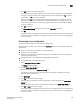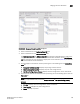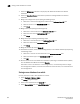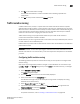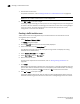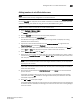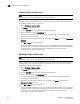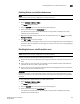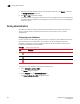Data Center Fabric Manager Professional User Manual v10.3.X (53-1001355-01, November 2009)
400 DCFM Professional User Manual
53-1001355-01
Enabling a traffic isolation zone
13
Enabling a traffic isolation zone
NOTE
Traffic isolation zones are configurable only on a Fabric OS device.
Use this procedure to enable a traffic isolation zone. When a zone configuration in the same zone
database is activated, the enabled TI zones are also activated at that time. Traffic isolation zones
are enabled by default when you create them.
1. Select Configure > Zoning > Fabric.
The Zoning dialog box displays.
2. Click the Zone DB tab if that tab is not automatically displayed.
3. Select an FC fabric from the Zoning Scope list.
This identifies the target entity for all subsequent zoning actions and displays the zoning
database for the selected entity.
4. Right-click the traffic isolation zone you want to enable in the Zones list and select Configured
Enabled.
5. Click OK or Apply to save your changes.
A message displays informing you that any zones or zone configurations you have changed will
be saved in the zone database, and warning you to make sure no other user is making changes
to the same areas. The traffic isolation zone is activated when you activate a zone
configuration in the same zone database.
Disabling a traffic isolation zone
NOTE
Traffic isolation zones are only configurable on a Fabric OS device.
Traffic isolation zones are enabled by default when you create them. Use this procedure to disable
a traffic isolation zone. To apply the settings and deactivate the zone, you must activate a zone
configuration in the same zone database.
1. Select Configure > Zoning > Fabric.
The Zoning dialog box displays.
2. Click the Zone DB tab if that tab is not automatically displayed.
3. Select an FC fabric from the Zoning Scope list.
This identifies the target entity for all subsequent zoning actions and displays the zoning
database for the selected entity.
4. Right-click the traffic isolation zone you want to disable in the Zones list and clear the
Configured Enabled check box.
5. Click OK or Apply to save your changes.
A message displays informing you that any zones or zone configurations you have changed will
be saved in the zone database, and warning you to make sure no other user is making changes
to the same areas. The traffic isolation zone is not disabled until you activate a zone
configuration in the same zone database.