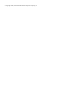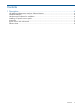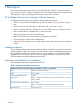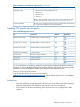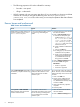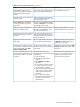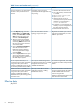HP Intelligent Infrastructure Analyzer Software Release Notes
• The following properties will not be collected for inventory:
Brocade – max speed◦
◦ Qlogic – subnet mask
• HP IIAS supports only one connection per device. If you concurrently run discovery and data
collection of a switch you may get the following error: Maximum permissible
connections have exceeded. In this case, you can retry the operation after data collection
has completed.
Known Issues and workaround
Table 3 Issues and workaround
SolutionImpactIssues
A user cannot directly select a switch
for monitoring while editing the
profile.
While editing a profile, selecting any
switch for monitoring throws Error
while connecting error.
1. Check the check box shown besides
the device IP Address.
2. Click on Test Connectivity button.
a. If the device description gets
updated with Either this is
not a valid device/SNMP
is not configured/SNMP
read community string is
incorrect, check if the switch
still has the same I/P.
b. Check if SNMP is enabled on the
device.
c. Click on the Edit icon.
d. A dialog pops up where device
credentials can be updated.
e. Supply correct credentials (User
name/Password/CIMOM port
no./SNMP Read Community
String) and click on Save.
3. Click on Monitor Switch(es) button.
4. The device State changes to
Monitored if:
• Vendor is supported
• Firmware is supported
Do not close the window by clicking on
X icon. However, if done accidentally,
Wrong credentials are stored in the
profile, the data collection on the
Closing Edit credentials dialog before
the discovery completion stores wrong
credentials. following the steps to recover from this
situation:
device may fail from next data
collection cycle.
1. Click on the Edit icon.
2. Supply correct credentials (User
name/Password/CIMOM port
no./SNMP Read Community String)
and click on Save.
3. Wait till the discovery operation
completes.
4. Save the profile.
A monitored switch becomes
discovered switch and for such switch
Clicking Save on Edit credentials
dialog changes state of monitored
switch to discovered state.
1. Select the check box beside the
device IP Address.
the SFP monitoring and diagnostics
2. Click on Monitor Switch(es) button.
may not happen from next data
collection cycle.
6 Description