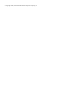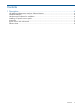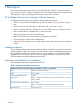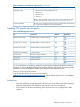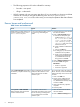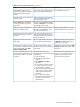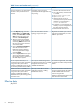HP Intelligent Infrastructure Analyzer Software Release Notes
Table 3 Issues and workaround (continued)
SolutionImpactIssues
View topologies one by one.User cannot view two topologies at a
time for two different HP IIAS setup.
HP IIAS does not allow to view
topologies of two different installations
at the same time from the same
machine.
While viewing topology, user has to
manually locate the component in the
tree view and vice versa.
Navigation menus do not work in the
topology window.
The user is not redirected to the login
screen if the Back button is pressed on
the detailed inventory page.
Pressing Back button on detailed
inventory page does not go to the
login screen.
Identify the affected HBA port through
the Port WWN shown in the tool tip.
User may always see link on port 0 of
the HBA as the affected link which
may not be correct always.
Invalid port number information for
HBA port in topology tool tip.
User may not be able to get all the
array & connected component’s Port
Partial message if an array with large
number of connectivity is removed
from SAN. WWNs from where the connections
have been removed.
Reloading the report page by clicking
on Reporter, reloads the page and
progress bar is not shown.
This is a page refresh issue and this
has no impact on the functionality.
Progress bar is shown stuck in the
report page.
Reloading the page by clicking on SAN
Inventory brings back the urls for each
component.
A user will not be able to see the
detailed inventory for any component
post click(s).
Component url link does not appear
if a user clicks or double clicks on any
of the column header in the SAN
Inventory Summary Table.
When HP IIAS GUI prompts the user to
re-login since, the previous session is
All GUI functions can be run
simultaneously on both sessions. Steps
to reproduce:
The user is allowed to login into two
HP IIAS sessions simultaneously, and
the initial IIAS window is not closed
on timeout.
timed-out, close the previous IIAS
window by clicking on X icon.
1. Login into HP IIAS.
2. Wait until the IIAS window is
timed-out.
3. Select IIAS Help from Help
drop-down.
4. A new window opens for the user
to re-login to the GUI since, the
previous session is timed-out.
5. Login to HP IIAS in the new opened
window. Do not close the initial
window (where the IIAS GUI is
timed-out).
6. User is allowed to navigate
between the GUI tabs and perform
operations on two sessions
simultaneously.
Known Issues and workaround 7