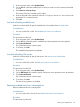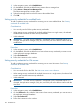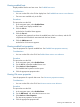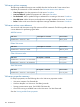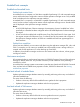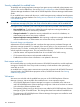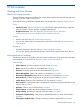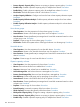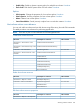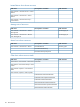HP P6000 Replication Solutions Manager User Guide (T3680-96089, October 2012)
Viewing enabled hosts
Display enabled host list and tree views. See Enabled hosts views.
Considerations
• You can use the GUI or the CLUI to display lists. See Enabled hosts actions cross reference.
• Tree views are available only in the GUI.
Procedures
This procedure uses the GUI.
1. In the navigation pane, select Enabled Hosts.
The content pane displays enabled hosts.
2. Click the List tab.
A tabular list of enabled hosts appears.
3. Click the Tree tab.
A graphical tree appears that shows the enabled hosts, their host volumes, and the OS
components and virtual disks associated with the host volumes.
4. Click the VM Servers tab.
A tabular list of VM servers appears.
Viewing enabled host properties
View the properties of a specific enabled host. See Enabled hosts properties summary.
Considerations
• You can use the GUI or the CLUI. See Enabled hosts actions cross reference.
Procedure
This procedure uses the GUI.
1. In the navigation pane, select Enabled Hosts.
2. On the List tab, select the enabled host to view.
3. Select Actions > View Properties.
The Enabled Host Properties window opens.
4. Click the appropriate properties tabs.
Viewing VM server properties
View the properties of a specific VM server. See VM servers properties summary.
Considerations
• You can use the GUI or the CLUI. See VM server actions cross reference.
Procedure
This procedure uses the GUI.
1. In the navigation pane, select Enabled Hosts.
2. On the VM Servers tab, select the VM server to view.
3. Select Actions > View Properties.
The VM server properties window opens.
4. Click the appropriate properties tab.
Working with enabled hosts 103