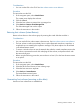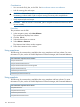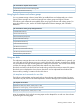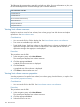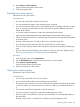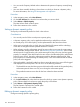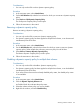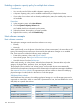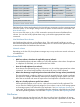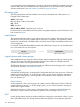HP P6000 Replication Solutions Manager User Guide (T3680-96089, October 2012)
Considerations
• You can only use the GUI to edit a dynamic capacity policy.
Procedure
1. In the navigation pane, select Host Volumes.
2. On the Host Volumes tab, select the host volume for which you want to set a dynamic capacity
policy.
3. Select Actions > Edit Dynamic Capacity Policy.
The Set Dynamic Capacity Policy wizard opens.
4. Follow the instructions in the wizard.
Removing a dynamic capacity policy
Remove an existing a dynamic capacity policy.
Considerations
• You can only use the GUI to remove a dynamic capacity policy.
• If a dynamic capacity policy has been applied to multiple host volumes, it can be removed
simultaneously from all of them.
Procedure
1. In the navigation pane, select Host Volumes.
2. On the Host Volumes tab, select the host volume for which you want to remove a dynamic
capacity policy. Select multiple host volumes to remove a policy from all of them.
3. Select Actions > Remove Dynamic Capacity Policy.
The Remove Dynamic Capacity Policy window opens.
4. Follow the instructions in the window.
Disabling a dynamic capacity policy for multiple host volumes
Considerations
• You can only use the GUI to disable a dynamic capacity policy.
• If a dynamic capacity policy has been applied to multiple host volumes, it can be disabled
simultaneously from all of them.
• If you select a host volume with an already disabled policy status, the disable policy action
is not available.
Procedure
1. In the navigation pane, select Host Volumes.
2. Click the Dynamic Capacity Volumes tab.
An Enabled check box indicates the policy status.
3. Select the volumes whose policy you want to disable.
4. Right-click the window, and select Disable Policy.
Working with host volumes 127