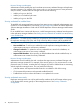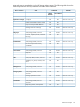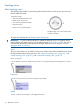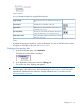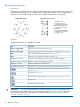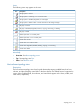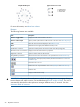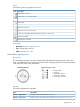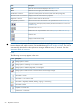HP P6000 Replication Solutions Manager User Guide (T3680-96089, October 2012)
Layout control
You can change the layout by using the following tools:
Move a resource to a new location. See Pinned view
tips.
Drag-and-drop
Change the size and extent of the view.Zoom buttons
Redraw the view. Layout behavior varies. See Layout
tips and Pinned view tips.
Layout button
Pin (lock) or unpin (unlock) the locations of resources
in the view. See Pinned view tips and Layout tips.
Pin/unpin button
Unpin (unlock) the locations of all resources in all views.
See Clear all pins tips.
Clear all pins action
Filters
By default all appropriate objects for a view are displayed. You can use the Filter menu to select
and apply a custom filter to the view. See Filters for views.
Displaying the topology tab
1. In the GUI navigation pane, select Replication.
The Replication content pane is displayed.
2. In the Replication content pane, select the Topology tab.
The current view of the Topology tab appears.
IMPORTANT: Do not use browser buttons to refresh the topology view or to navigate. Using
browser buttons will end the session. See troubleshooting Browser window is blank. The view is
automatically refreshed from the replication manager database every 15 seconds. See also
Automatic refresh of resources.
Topology views 55