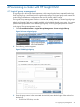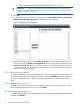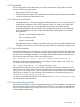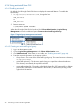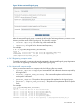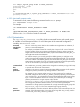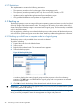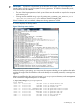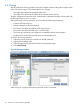HP Insight Cluster Management Utility v7.1 User Guide
4.2.4 Using autoinstall from GUI
4.2.4.1 Enabling autoinstall
By default, the HP Insight CMU GUI does not display the autoinstall buttons. To enable this
functionality:
1. In /opt/cmu/etc/cmuserver.conf, change the line:
CMU_KS=false
to
CMU_KS=true
2. Restart cmuserver:
# /etc/init.d/cmu restart
When the HP Insight CMU GUI is launched, click Cluster Administration→Logical Group
Management to view the additional option Create an Auto Install Logical Group.
Figure 17 Logical group management autoinstall
4.2.4.2 Creating an autoinstall logical group
1. Log in to administrator mode.
2. Choose Logical Group Management in the Cluster Administration menu.
3. Click Add Autoinstall. If this button is not visible, see “Enabling autoinstall” (page 44).
4. Enter the required information in the popup window:
• Group name—The name of the autoinstall logical group. This name becomes a directory
in /opt/cmu/image.
• Autoinstall repository—The directory path where you copied the software distribution.
This directory must already be exported with NFS.
• Autoinstall template file—The path to a Red Hat kickstart file, SLES autoyast file, or Debian
preseed file. Information can be entered in the text box, or browsed by clicking on the
right side of the text box.
44 Provisioning a cluster with HP Insight CMU