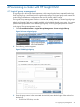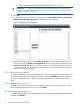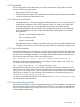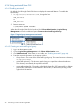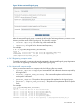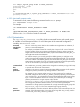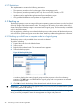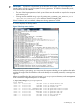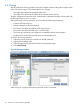HP Insight Cluster Management Utility v7.1 User Guide
NOTE: Autoinstall files and pxelinux files are created only if they do not already exist. This
enables parameters to be customized for a node or group of nodes. For example, if you modified
pxelinux-node1, successive launches of autoinstall will not modify your settings in that file.
After creating the files previously described, HP Insight CMU network boots the requested compute
node(s) and autoinstall functions as a normal Red Hat kickstart, SLES autoyast, or Debian preseed
operation. During the operation, the autoinstall log is displayed on an X Window.
Figure 19 Autoinstall log
4.2.5 Using autoinstall from CLI
4.2.5.1 Registering an autoinstall logical group
To register an autoinstall logical group with the CLI, run the cmucli utility, and then enter the
logical group name, the repository path, and the autoinstall file directory path:
# /opt/cmu/cmucli
cmu> add_ai_logical_group rh5u5_autoinst "/data/repositories/rh5u5_x86_64" "/data/repositories/rh5_x86_64.cfg"
repository registration tool
registration in progress...
--> creating image directory
--> copying config file
--> creating link to repository in CMU image directory
--> exporting CMU image directory via NFS
--> registering the cmu image in cmu.conf
==> registration finished
***
*** add nodes to this group
*** before using cmu_autoinstall_node...
*** press enter to exit
4.2.5.2 Adding nodes to autoinstall logical group
To add nodes to the autoinstall logical group enter the following command at the cmucli prompt:
cmu> add_to_logical_group node to logical_group_name
For example:
46 Provisioning a cluster with HP Insight CMU