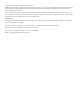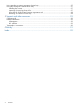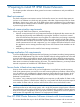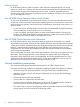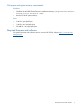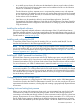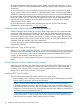HP 3PAR Cluster Extension Software Installation Guide for Windows (5697-1822, March 2012)
HP 3PAR Management Console to display, create, modify, and remove host personas. For more
information, see the HP 3PAR CLI Administrator’s Manual or the HP 3PAR Management Console
Online Help.
HP recommends that you run HP 3PAR Host Explorer software on hosts connected to HP 3PAR
storage systems. When a host is created on a HP 3PAR storage system, unassigned WWNs are
presented to the storage system. If the Host Explorer agents are not running on the attached hosts,
the storage system cannot determine the WWNs assigned to the hosts, and you must manually
assign each WWN to a host. If Host Explorer agents are running, the HP 3PAR storage system
automatically groups WWNs for the host together, assisting with creating the host. The Host
Explorer agent runs as a service.
For more information on creating hosts and setting host persona, see the 3PAR Windows
Implementation Guide located at: www.hp.com/go/saw.
Creating virtual volumes and adding a LUN presentation
Create the storage (virtual volume) on a primary 3PAR storage system for your application data
using the HP 3PAR Management Console GUI or CLI and then export the virtual volumes (thin
provisioned or fully provisioned) to the cluster nodes connected to that 3PAR storage system. You
must create a replica of the created virtual volume on a back up storage system. The size of the
replica should match with the primary virtual volume, but they can have different RAID levels and
availability levels (for example, Cage versus Magazine).
For more information, see the 3PAR Management Console User Guide or the 3PAR CLI
Administrator’s Manual.
Creating Remote Copy volume groups
Before you can use HP 3PAR Cluster Extension, you must create a Remote Copy volume group that
includes your previously created virtual volumes. When you create a Remote Copy volume group,
the size of virtual volume(s) on the primary 3PAR storage system should match with the virtual
volume(s) on the secondary 3PAR storage system.
For detailed steps on creating a Remote Copy volume group, see the 3PAR Remote Copy User's
Guide.
LUN presentation to the secondary virtual volume(s)
Export the virtual volumes to the cluster nodes connected to the secondary 3PAR storage system.
When a Remote Copy volume group is started and virtual volumes are in "synced" state, the
secondary virtual volumes will be in read-only mode and data replication direction will be from
primary volume group to the secondary volume group.
Installing MSCS on all nodes
This section describes the steps for installing MSCS on the cluster nodes.
1. Before installing MSCS, create your disk configuration through the Disk Manager. If the disks
are not visible, re-scan your disks in the Disk Manager.
NOTE: You may need to shut down all but one server on the source storage system to
successfully configure your disks in the Disk Manager. Errors may occur during partitioning
and formatting because all servers that you present the same disk to on the local storage will
compete for access to the disk. This will not happen after the cluster software is installed and
you have formatted or partitioned the disk(s).
In rare cases, certain FC drivers will show disk access errors in the event log (event ID 51)
when the disk access is set to read-only. This can be ignored for read-only destination disks
and should not occur after HP 3PAR Cluster Extension is installed.
10 Installing HP 3PAR Cluster Extension Software for Windows