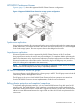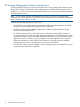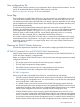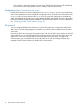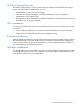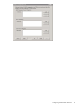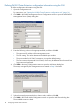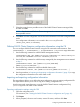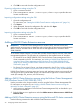HP P6000 Cluster Extension Software Administrator Guide (5697-2274, November 2012)
2 Configuring P6000 Cluster Extension
After installing P6000 Cluster Extension, use the configuration tool to define the P6000 Cluster
Extension setup configuration. Use Failover Cluster Manager or cluster commands in the CLI to
add and configure resources.
NOTE: For a list of supported operating system versions, see the HP SPOCK website: http://
www.hp.com/storage/spock.
Integrating P6000 Cluster Extension with MSCS
To integrate P6000 Cluster Extension with MSCS:
1. Define the setup configuration for the P6000 Cluster Extension application. For instructions,
see “Configuring P6000 Cluster Extension” (page 16).
2. Add a P6000 Cluster Extension resource. For instructions, see “Adding a P6000 Cluster
Extension resource” (page 20).
3. Configure the P6000 Cluster Extension resource. For more information, see “Configuring
P6000 Cluster Extension resources” (page 21).
4. Add dependencies on the P6000 Cluster Extension resource. For instructions, see “Adding
dependencies on a P6000 Cluster Extension resource” (page 33).
Configuring P6000 Cluster Extension
After installation, you must define the setup configuration using the P6000 Cluster Extension
configuration tool.
You can configure P6000 Cluster Extension with the GUI or the CLI. Use the following instructions
for the GUI. For instructions on performing P6000 Cluster Extension configuration tasks with the
CLI, see “Defining P6000 Cluster Extension configuration information using the CLI” (page 19).
NOTE: If you use the CLI to define the setup configuration, you must use the import and export
features to copy the clxevacfg file to the other nodes in the cluster.
Starting the P6000 Cluster Extension configuration tool
To start the P6000 Cluster Extension configuration tool:
• For Windows Server 2008/2008 R2: Double-click the HP P6000 CLX Configuration Tool icon
on the desktop, or select Start→All Programs→Hewlett-Packard→HP P6000 CLX Configuration
Tool.
• For Windows Server 2012: Double-click the HP P6000 CLX Configuration Tool icon on the
desktop, or select Start > All Apps > Hewlett-Packard > HP P6000 CLX Configuration Tool.
• For Server Core or Hyper-V Server: Open a command window and enter CLXEVACONFIG
–I.
The P6000 CLX Configuration Tool window appears.
16 Configuring P6000 Cluster Extension