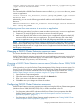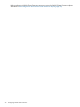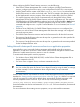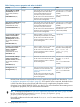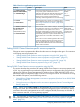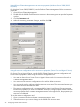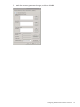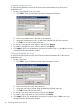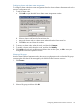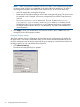HP P6000 Cluster Extension Software Administrator Guide (5697-2274, November 2012)
When configuring P6000 Cluster Extension resources, note the following:
• If the Failover Cluster Management GUI is used to configure a P6000 Cluster Extension
resource, configuring the resource using a user configuration file (UCF file) is not required.
• P6000 Cluster Extension creates a file called resource_name.online to indicate that the
P6000/EVA resource is online on the local node. This file is created in the directory specified
by the ApplicationDir resource property. If the resource is taken offline, this file is deleted.
• Two required property values can be set automatically only through the Failover Cluster
Management GUI or the P6000 Cluster Extension resource configuration tool. The values of
CSObjectPathA and CSObjectPathB are gathered and set by clicking the OK or Apply button
in the Parameters tab of the GUI. To set these properties using the CLI, use the clxconf
command and configure a UCF.cfg file. For more about the clxconf command, see “clxconf”
(page 56).
• Windows Server 2008 only: If a P6000 Cluster Extension resource is not configured, the
resource icon in the Failover Cluster Management GUI shows the message “not configured”
next to the resource status.
• The P6000 Cluster Extension resource must be the first resource for all other disk resources.
• The resource's PendingTimeout value must be equal to or greater than the value specified for
the ResyncWaitTimeout attribute.
• The resource's PendingTimeout value must be equal to or greater than the wait time specified
for the SmisRequestTimeout value.
Setting Microsoft cluster-specific resource and service or application properties
Microsoft allows you to set specific failover parameter and threshold values for a service or
application, as well as for a resource. Some of these values must be changed for P6000 Cluster
Extension to enable manual recovery actions in case of a disaster.
To set Microsoft cluster-specific resource properties:
• For Windows Server 2008/2008 R2/2012, use the Failover Cluster Management GUI or
cluster commands in the CLI.
• For Server Core or Hyper-V Server, use cluster commands in the CLI.
TIP:
You can use the GUI option for Server Core or Hyper-V Server by using the MMC to manage
a cluster remotely. For more information about using the MMC, see your Microsoft
documentation.
P6000 Cluster Extension requirements for Failover Cluster Management resource properties are
described in “Setting resource properties and values in the GUI” (page 24). If there is no required
value for a property, the valid and/or default values are specified. Set these properties in the
resource properties window or the CLI. If you use the CLI, use the following command:
cluster.exe resource ResourceName /prop PropertyName="PropertyValue".
Powershell cmdlets can also be used instead of cluster.exe. For more information, see Microsoft
documentation.
For more information about setting resource properties, see your Microsoft documentation.
Configuring P6000 Cluster Extension resources 23