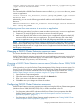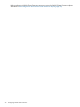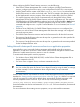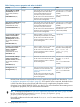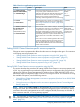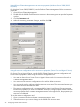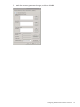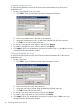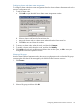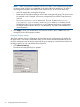HP P6000 Cluster Extension Software Administrator Guide (5697-2274, November 2012)
Table 2 Service or application properties and values
ValueDescriptionFormatProperty
GUI: Prevent
failback
Prevents automatic fail back of a service or application
to its primary system. Transfer the service or
IntegerGUI: Failback (Prevent
failback or Allow failback)
CLI: 0
application back manually after the failure has been
recovered. This allows for recovery of all possible
CLI: AutoFailbackType
(required)
failure sources and pair resynchronization (if
necessary) while the application service is still running.
6 (Default)Determines the time (in hours) over which the cluster
service attempts to fail over a service or application.
StringGUI: Period
CLI: FailoverPeriod
See “Timing considerations for MSCS” (page 38) for
more information.
Windows Server
2008/2008
Determines the number of failover attempts. The default
value allows the cluster service to transfer the service
IntegerGUI: Maximum failures in
the specified period
R2/2012: Numberor application to each system once in case of(Windows Server
2008/2008 R2/2012) of nodes in the
cluster minus 1.
subsequent system failure. Due to the nature of this
parameter, it is possible that the service or application
CLI: FailoverThreshold
automatically restarts on a system several times if all
cluster systems are not members of the cluster at that
time.
If this value is set to a number higher than the current
number of clustered systems for the cluster group, the
service or application will continue to restart until
either the FailoverThreshold value or the FailoverPeriod
timeout value is reached.
Setting P6000 Cluster Extension-specific resource properties
Changes to resource properties take effect when the resource is brought online again. For instructions
on changing resource properties, see:
• “Setting P6000 Cluster Extension resource properties using the GUI” (page 25)
• “Setting P6000 Cluster Extension resource properties using the MMC” (page 32)
• “Setting P6000 Cluster Extension resource properties using the CLI” (page 32)
• “Setting P6000 Cluster Extension properties using a UCF” (page 33)
Setting P6000 Cluster Extension resource properties using the GUI
This section describes the procedures for setting P6000 Cluster Extension resource properties with
a GUI. You can perform these procedures through the resource configuration utility using the cluster
software GUI (Failover Cluster Management for Windows Server 2008/2008 R2/2012) or the
standalone resource configuration utility in Server Core or Hyper-V Server. For instructions on using
the available GUI options, see the following sections:
• “Using Failover Cluster Management to set resource properties (Windows Server 2008/2008
R2/2012)” (page 26)
• “Using the resource configuration tool to set resource properties (Server Core and Hyper-V
Server)” (page 26)
NOTE: When you click OK or Apply on the Parameters tab or resource configuration tool, your
changes are saved, the connections to the configured management servers are checked, and the
connections from each management server to the configured P6000/EVA arrays are checked. If
these connection tests fail, a warning message appears.
TIP: For information on managing P6000 Cluster Extension resources from a remote management
station through the MMC, see “Setting P6000 Cluster Extension resource properties using the
MMC” (page 32).
Configuring P6000 Cluster Extension resources 25